Importera din webbplatsdatabas
Steg 5 i serien Flytta en Managed Hosting for WordPress-webbplats till ett ohanterat WordPress-konto.
Den databas-SQL-fil som laddades ner i steg 2 ska importeras till den nya databasen för målwebbplatsen. Du kan behöva kontakta din nya värdtjänstleverantör och be om mer ingående detaljer om hur det ska göras på deras plattform. Dessa instruktioner utgår från att du använder det vanligaste verktyget, phpMyAdmin-kontrollpanel.
- Anslut till phpMyAdmin för din nya värdtjänstkontodatabas.
- I phpMyAdmin väljer du din databas från menyn till vänster.
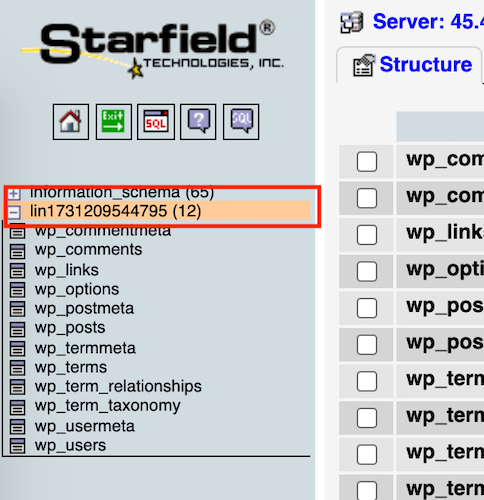
- På fliken Struktur väljer du Markera alla och sedan Släpp på menyn Med markerade: för att förbereda databasen för SQL-import.
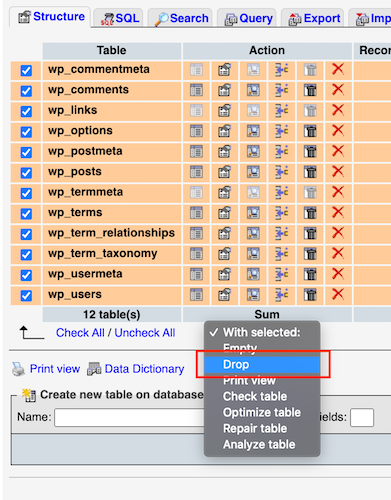
- Välj Gå .
- Välj Ja vid aviseringen som visas. Det här tar bort befintliga tabeller och möjliggör en ren import av din webbplats SQL-fil.
- Välj Importera och sedan Välj fil för att leta upp SQL-filen som du redigerade i Redigera SQL-fil för import.
- Välj Gå .
Obs! Om du får ett felmeddelande där det står "Timeout för skript, om du vill slutföra importen bör du skicka samma fil igen så återupptas importen" kan du omedelbart välja samma fil för import och fortsätta återställningen där den slutade.
Tabellprefix
När importen är klar går du igenom tabellnamnen för att hitta tabellprefixet för det sista steget
Gör slutliga redigeringar. .
.
Mer information
- Läs mer om phpMyAdmin.
- Hitta mer information på WordPress.org.